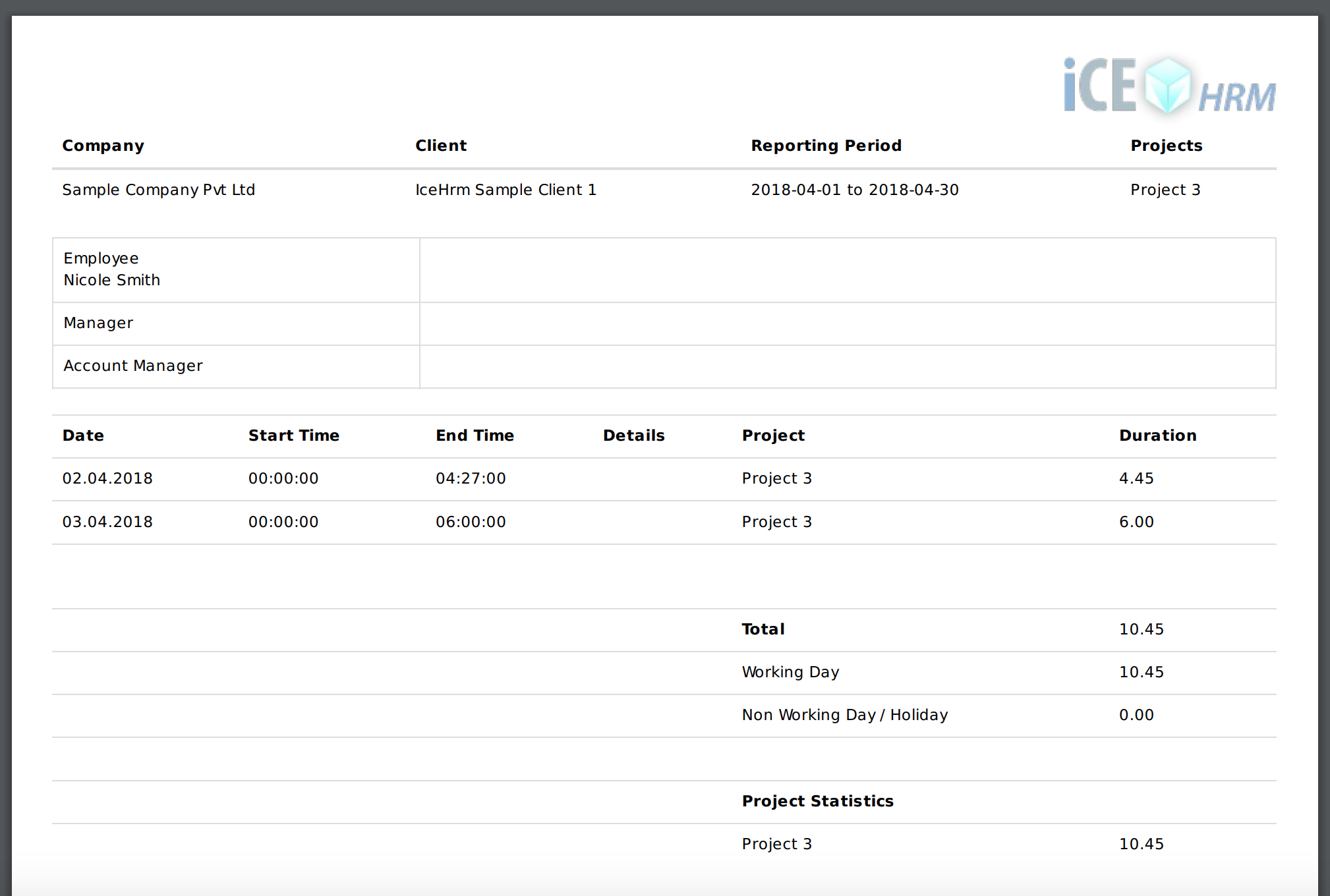Timesheets
Timesheet is a document which indicates the hours an employee has worked, separated by days of the week.
In IceHrm employees can edit timesheets under Time Management => Time Sheets. The current week time sheet is automatically created and time sheets for past weeks can be created by clicking “Create Previous Timesheet” action button on a time sheet.
Projects and Clients
Before starting to populate timesheets you should configure projects and clients. This can be done via Admin => Project / Clients setup tab.
Each and every project is attached to a client. Because of that, IceHrm allows adding clients with basic information. Once clients are added, you can start creating a project for these clients. The client section represents both external and internal clients of the company. That way you can attach each and every project to a client.
Note: IceHrm is not a project management tool. Because of that we only store minimum details about clients and project. This information is only used for Timesheets.
Adding Time to Timesheets
Employees can edit timesheets via Time Management => Time Sheets => All My Timesheets
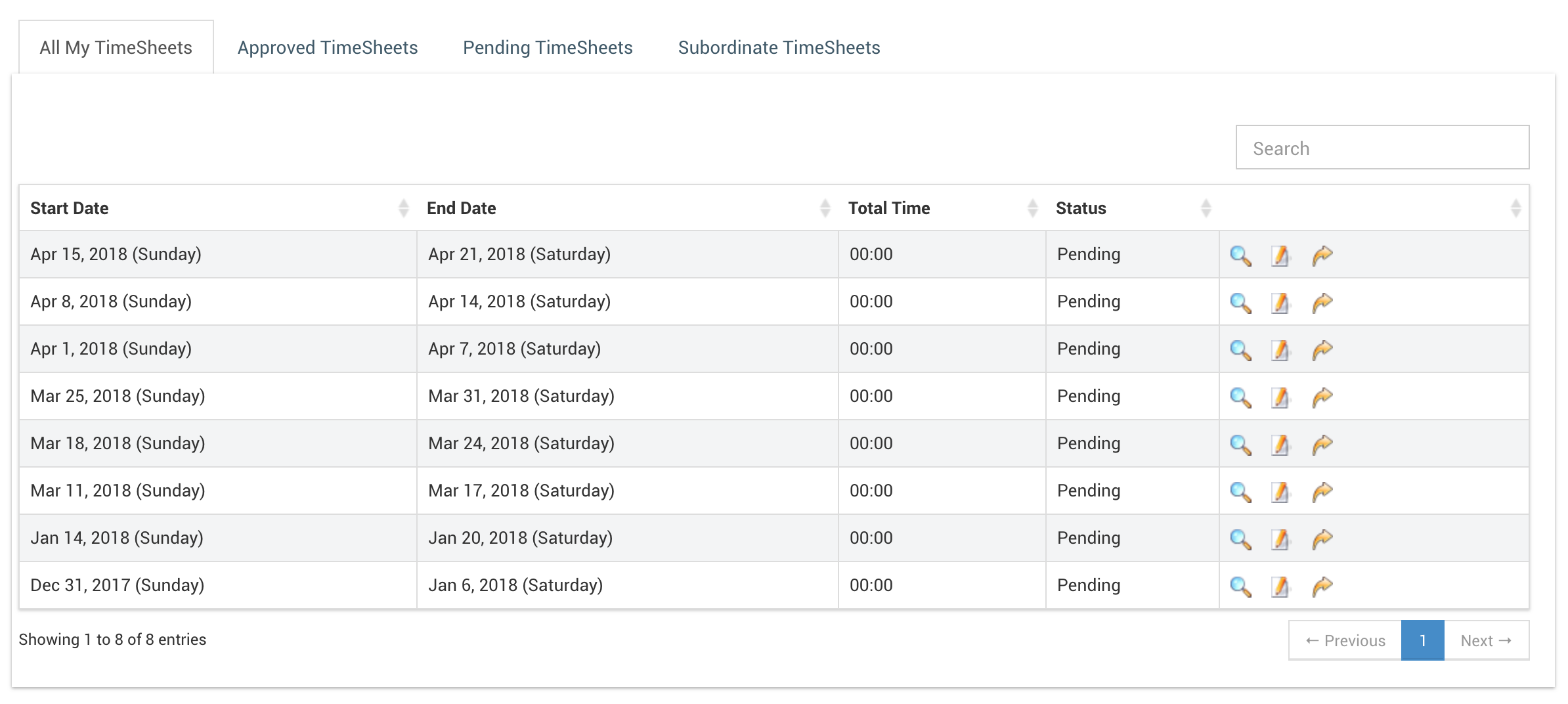
By clicking edit timesheet button you can start adding time entries to the timesheet. Time entries are associated with projects. On each timesheet, you can add time for each project for each day of the week.
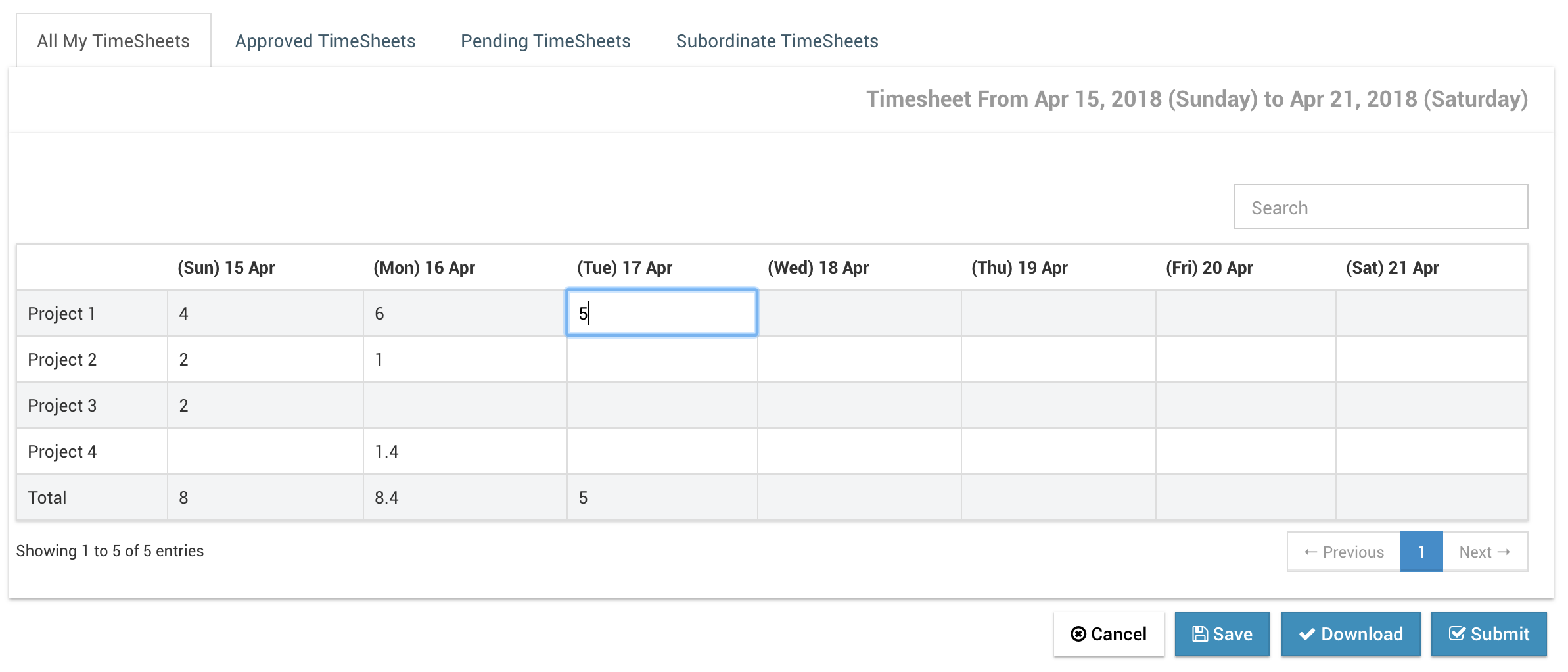
Here you can add your time. (make sure to add time in hours as decimals. e.g: for 2 hours and 15 minutes you should add 2.25)

Make sure to click save button to save your changes to the timesheet. Total time in timesheet list also updated according to your changes.
Project List on Timesheet
By default all the defined projects under Admin => Projects / Client Setup is displayed in timesheets of all the employees.
However, to limit only selected projects to an employee:
- Set the value of
"Projects: Make All Projects Available to Employees"setting underSystem => Settings => Otherto "No" - Add only required projects to employees under
Admin => Projects / Client Setup => Employee Projects
View Timesheets
Timesheets details can be viewed by clicking on the view icon of any of your timesheets.
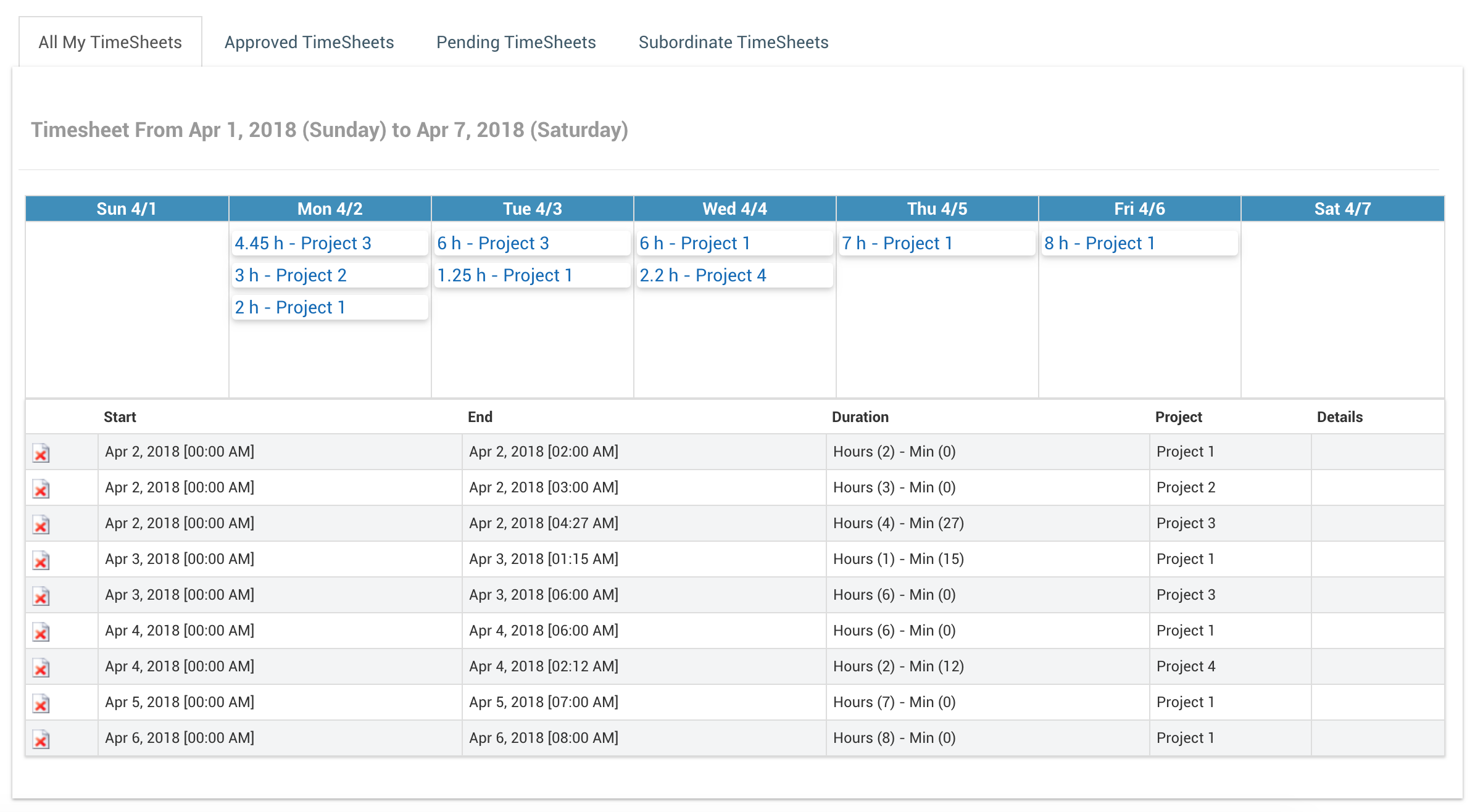
Timesheet Approval
After adding your time entries you can submit your timesheet for approval. The supervisor should receive a notification.
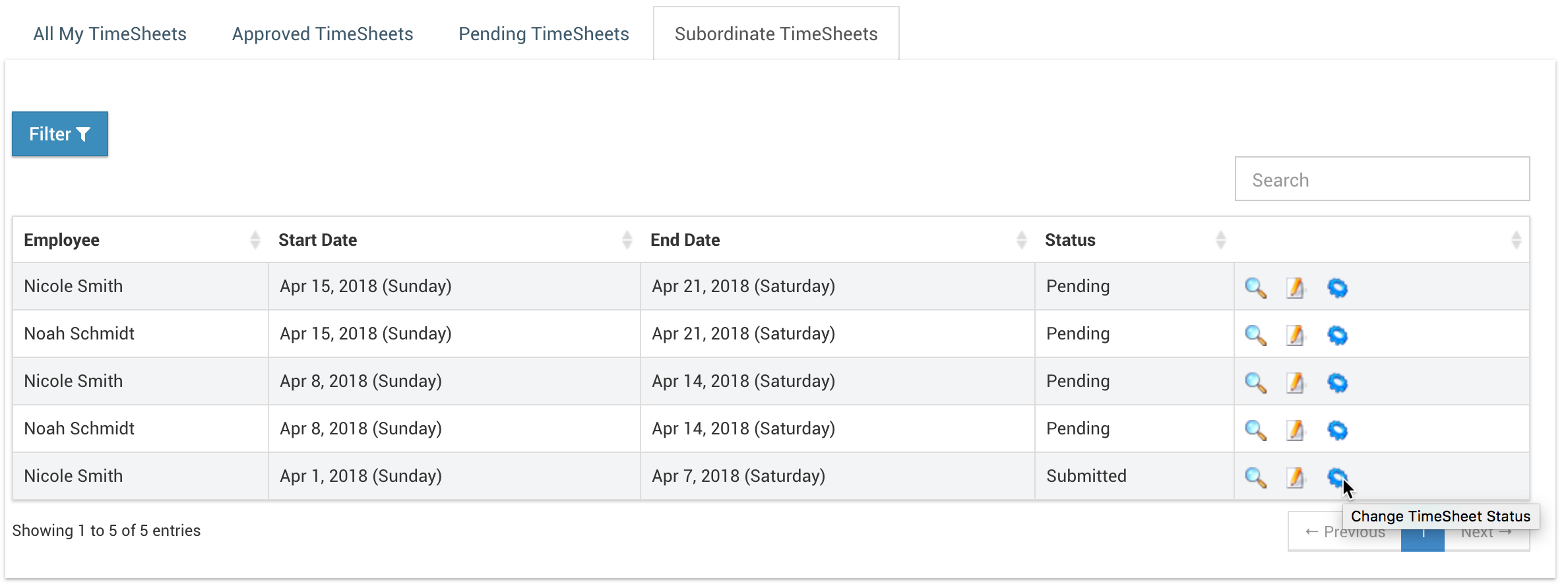
Supervisor of the employee can view the timesheet under Time Management => Time Sheets => Subordinate TimeSheets and approve or reject it.
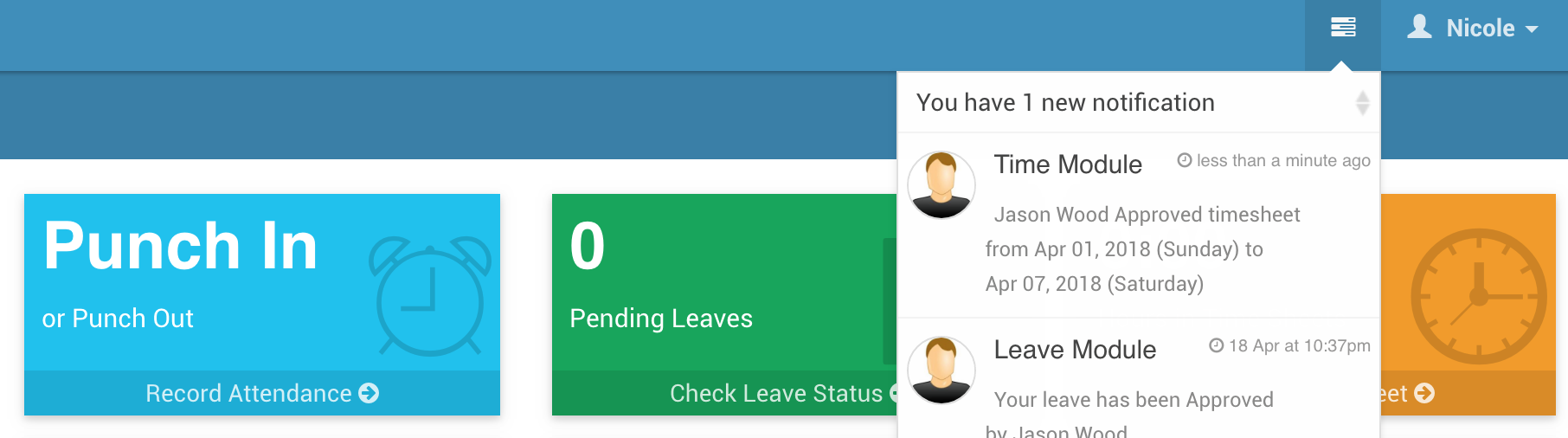
Detailed Timesheets
In IceHrm there is an alternative way to add timesheets. This is useful if you want to add additional details like task the employee was working on with exact start and end time to the timesheet.
In order to activate this feature set the setting "System: Time-sheet Entry Start and End time Required" to "Yes" under System => Settings => System tab.
Then when the employee is editing the timesheet the view will be different and he/she should be able to add more details.
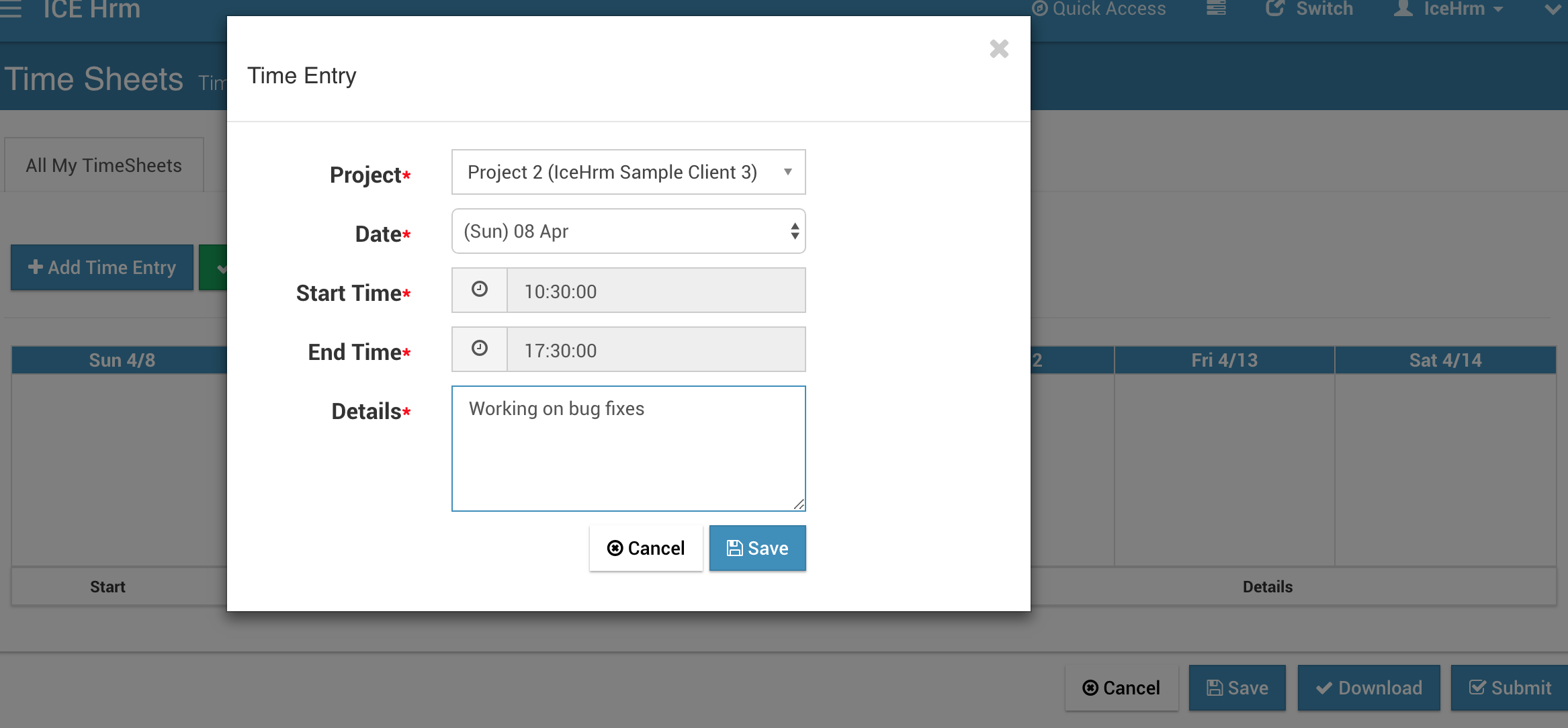
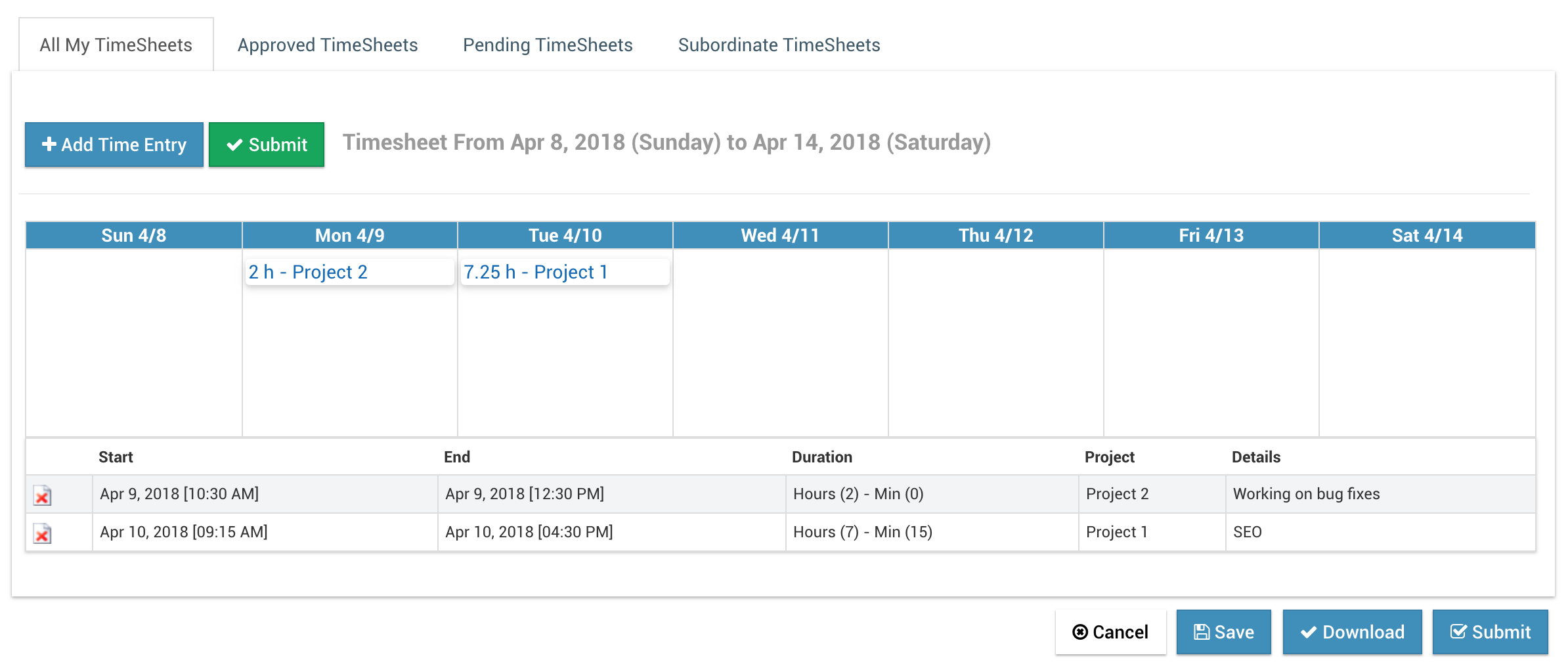
Client Project Time Report
This is a very useful report based on timesheets to bill your client for the work your employee performed. Each employee can generate this report via User Reports => Client Project Time Report.