Employee Management
Employee Management
Employees module is used to list, edit, add and search employees in your company. You can use the search box to search employees by ID, name or department. Also you can use filter button to filter employees by job title, department or supervisor.
Each employee is attached to a company structure. A company structure can be a Group, Company, Branch or a Department. Before adding employees you should first define your company structures
Company structure
Company structure module allows you to define the structure of your company. Let you create parent structure of the company, branches, departments and other company units.
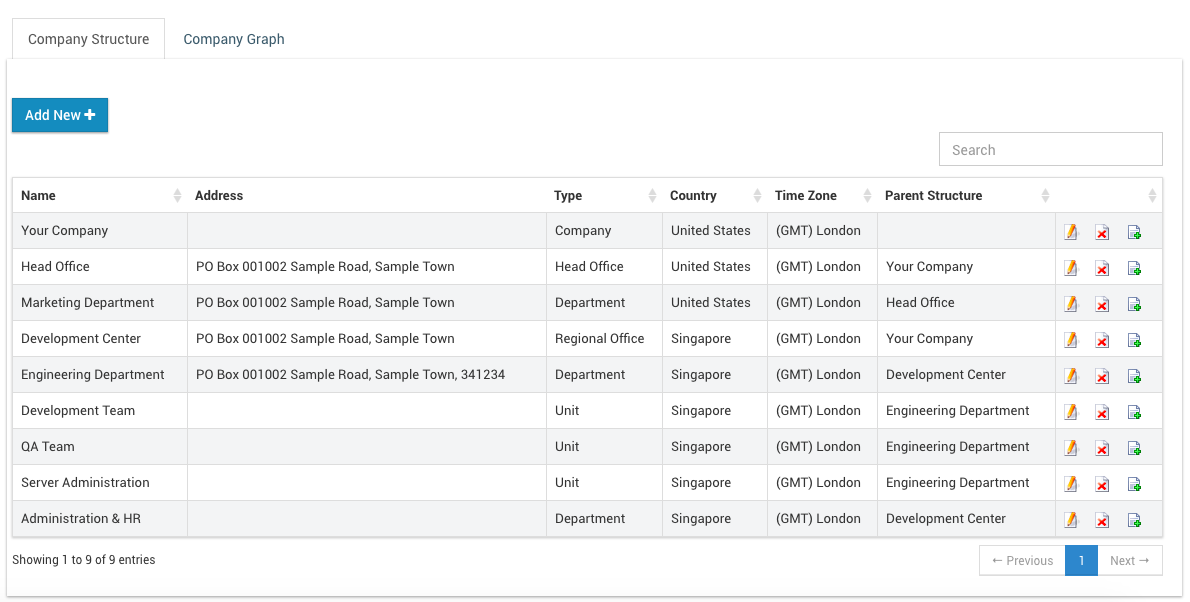
Also it provides a graphical overview of how each of your company units are connected.

Difference Between Users and Employees
A user is a person who can login to icehrm. It’s not required for admin users to have an employee attached but each non admin user must have an associated employee. Having an employee added in icehrm won’t allow the person to login to icehrm. You need to create a user with a Manager or Employee user level for that employee to be able to login to the system.
Adding Employees
Adding employees to ICE Hrm can only be done by the admin. The employee Id field should have a unique value. In order to complete adding an employee you need to provide job title, employment status and pay grade. These values can be defined in admin: Jobs module.
Once an employee is added to the system you will be asked to create a user for the newly added employee.
Switching Employees
One of the key features of ICE Hrm, is admins and managers ability to login as another employee. This feature can be used to apply leaves, add attendance records or update timesheets behalf of other employees.
To login as an employee you can use the switch user icon on employee list or the “Switch Employee” menu in top right hand corner.

Supervisors
- Any employee can be the supervisor of another employee.
- The supervisor of an Employee can be added by changing supervisor field of employee edit screen
- If the employee is having Admin or Manager user level, they can view all their subordinates (employees having the current employee as the supervisor) via Employees => Employees menu
Indirect Supervisors
- An employee can have multiple Indirect Supervisors which can be set via edit employee.
- Indirect supervisors are useful when approving leave requests (You can allow indirect supervisors to approve leave requests via Settings -> Leave/PTO)
Department Heads
- One or more employees can be added to a department as a head of a department.
- A department head can view and manage all employees under that department or substructures of this department give following settings under System -> Settings -> System :
- "System: Company Structure Managers Enabled"
- "System: Child Company Structure Managers Enabled"
- You can define Department Heads via Admin -> Company Structures
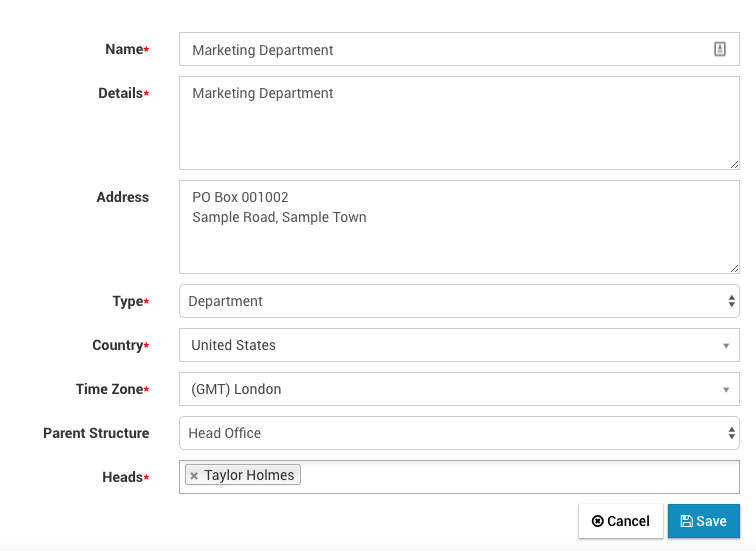
Deleting Employee Data
In order to delete an employee, an admin should first click the "Terminate Employee" button on employee list. But we do not delete the employee data at this time. Instead employee is moved to "Temporarily Deactivated Employees" tab. When an employee is in "Temporarily Deactivated Employees" list, you can recover all the employee data with one click.
If you delete the employee from "Temporarily Deactivated Employees" tab, Employee profile will be moved to "Terminated Employee Data" tab. At this point you can not recover the employee, but still you can download all the data for employee in JSON format.
If you want to remove all the data related to the employee you can delete data in "Terminated Employee Data" also.
When billing for cloud-hosted installation, we consider count of active employees and employees under "Temporarily Deactivated Employees" tab. So if you do not want to get billed for an employee you need to delete the employee from "Temporarily Deactivated Employees" tab also.
Employee History
You can view details on how employee data changed over the time you can use Employees => Employee History
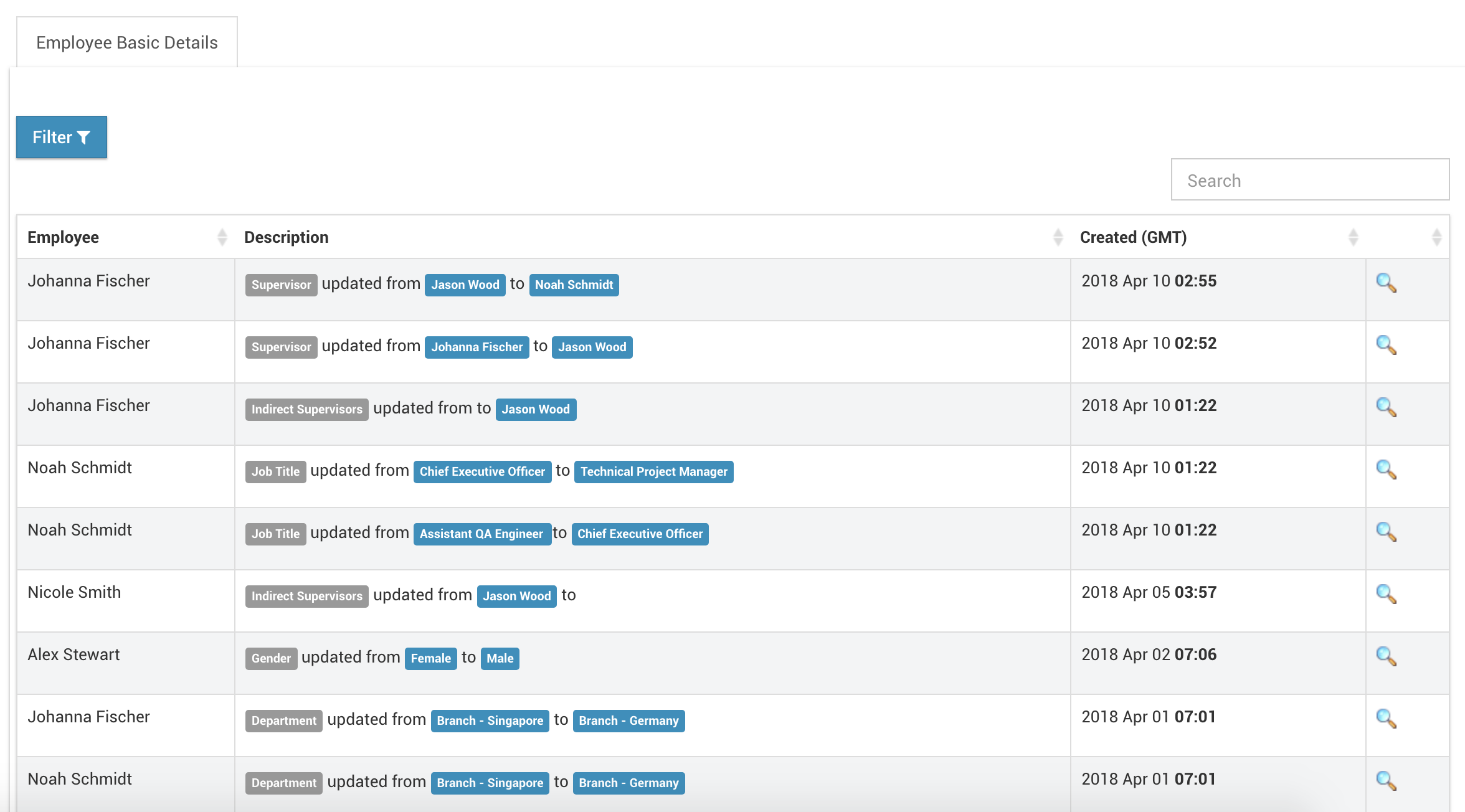
Job Details Setup
(Admin > Job Details Setup)
Here you can set up all the information related to job titles, pay grades and employment status in your company.
Qualifications Setup
(Admin > Qualifications Setup)
Skills, Educational Details, Certifications and Languages you define under qualifications setup module will be used by employees or admins to attach these qualifications to their profiles.